Adding an External Command Job Step
To add an External Command job step:
-
Click Add Step in the SAP Steps tab of the SAP Job Definition dialog, and then click the External Command option to display the SAP Job Step Details dialog.
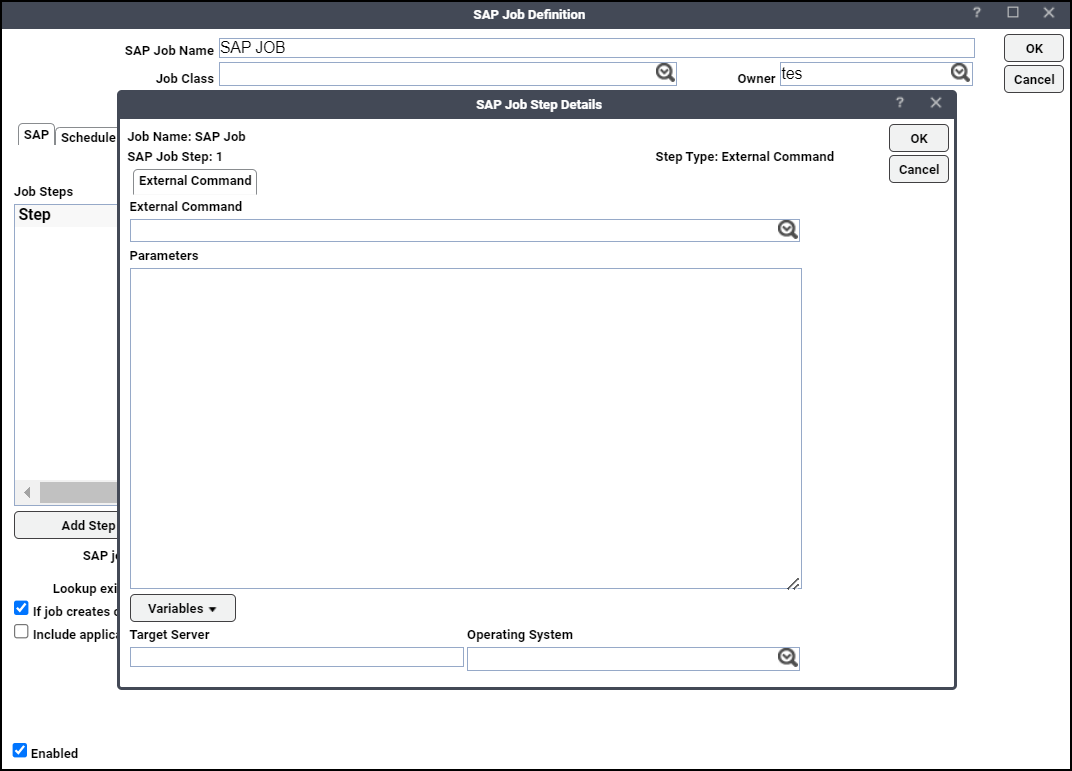
These text fields are completed by default:
-
Job Name – The name given the job during its initial definition.
-
SAP Job Step – The number corresponds to the current step sequence number.
-
Step Type – The option selected. Example: External Command.
-
-
Choose the operating system from the Operating System list on which the external command will be executed.
This narrows down a potentially long list of commands by restricting the external commands to only those commands relevant to the selected operating system.
-
Choose an external command from the External Command list.
The operating system that the command requires is displayed in parentheses after the command. If you have already made a selection in the Operating System list, only those commands for that operating system are shown.
-
Enter any required parameters for the external command in the Parameters field.
-
Click the TA variables to be used as parameters in Variables below the text pane.
-
Specify the machine (application server) where the external command will run in the Target Server field.
-
Click OK.
The external command selected now appears as a step on the SAP Steps tab of your SAP job definition.